
Run VS6Installer as administrator:
Right-click on VS6Installer.exe
Press Step1 button to prepare folder
READONLY attribute: this step will take longer than before because VS6I will scan all the files and make sure they do not have the ReadOnly attribute set (in some scenarios it could happen).
If ReadOnly attribute is set, then will remove it.
MSJAVA.DLL: VS6I may fail to programmatically copy the MSJAVA.DLL file to the system \Windows (as request by setup.exe).
In this case, VS6I extract the original MSJAVA.DLL from compressed file CAB, then show a warning (please suspend and do nothing here).
Next VS6I open the folder \<root>\MSJAVA where you can 'manually' copy & paste the file into your \Windows folder.
Copy the file, then click the CONTINUE button on message box, so VS6I can terminate correctly.
Now press the Install [your product] button and the SETUP.EXE should start normally. Click Next button to proceed.
If you get a error (crash) then close setup program, then go to prepared folder:
1VS6xxx or 1VB6xxx (where xxx is Pro or Ent), next run manually the SETUP.EXE file.
Now the setup should be execute normally until the end.
Uncheck ADO, RDS and OLE DB Providers option (see also Windows 8 issue).
VS6I check OS version and select automatically the related option: Disable Data Access, under Windows 8/10 group in HOME tab.
You do not have to do anything.
Automation error (OLE)
Under Windows 8.x/10, when you run VB6.exe the first time you can get a Automation error.
From VS6I, OPTIONS tab, set the flag Run as Administrator option (see my video)
If this option doesn't work from VS6I (may be), you have to do it manually:
1. Navigate to VB6.EXE folder (usually C:\Program Files (x86)\Microsoft Visual Studio\VB98\VB6.EXE)
2. Right-click VB6.EXE, choose Property, click to Compatibility tab, check the Run this program as administrator option.
3. Press OK button
4. Run VB6.EXE, confirm UAC request, (the OLE error no longer appear) press OK to create a new project.
5. Close VB6
6. Repeat step 2, but this time uncheck the Run this program as administrator option
7. Run again VB6.EXE; now the OLE error should no longer appear.
Desktop composition
Windows 10 reintroduces Desktop Composition, unfortunately this is no longer an option to turn it off, so we have again the problem of the annoying delay when you resize a control in the Form.
After several tests, I found that by setting the Compatibility Mode to Windows Vista SP2 solve problem, but I don't recommend setting it, or setting it only when you need to draw the controls on a form, after which you disable compatibility .
So I thought I'd add the option in VS6I: see the OPTIONS tab
Not sure that this is the final solution, because Microsoft keeps changing the 'cards on the boards' to build in build.
Windows 8 will have compatibility problems with some components of Data Access.
To ensure correct installation, go to HOME tab, then check the Disable Data Access option before to install VB6.0.
VS6 Installer will skip automatically the installations of Data Access components.
Of course, you can proceed manually for this as follows (see screen shots below):



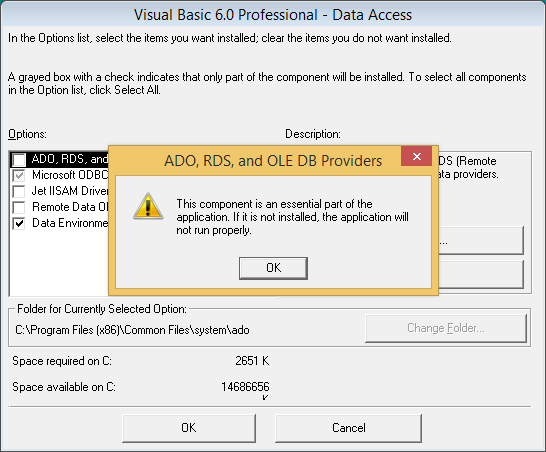


A user reported that when they start the installation (any) receive the error: File not found.
This because the ROOT folder did not have reading permissions.
1 - Create manually (from Resource Explorer) a new root folder, i.e. ROOT2
2 - Copy all folders from old ROOT folder
3 - Set the new ROOT2 as root folder of VS 6 Installer
3 - run installations as normally
If this solution doesn't work, then go to Solution 2.
Run the installations manually (from Resource Explorer) one by one as follows:
1 - Go to the your VS6 Installer ROOT folder
2 - To install VS/VB 6.0:
Got to the folder 1 named '1VS60xxx' or '1VB60xxx', where 'xxx' is the your edition (Ent or Pro)
Run ACMSETUP.EXE
3 - To install MSDN
Got to the folder 2 named '2MSDN60'
Run ACMSETUP.EXE
4 - To install Service Pack 6
Got to the folder 1 named '3SP6_VSxxx' or '3SP6_VBxxx', where 'xxx' is the your edition (Ent or Pro)
Run ACMSETUP.EXE
CASE 1: MSCOMCTL.OCX not loaded error
If you receive the error:

it is probably a problem with the version number not correctly registered in the project.
I have encountered this error on Windows 10 TP 'clean'.
Try to modify the project file as shown below:
1. Make a copy of your VBP project.
2. Open the VBP project using Notepad.exe
3. Search the row:
Object={831FDD16-0C5C-11D2-A9FC-0000F8754DA1}#2.1#0; MSCOMCTL.OCX
then replace the version number from #2.1# to #2.0#. The line should be like this:
Object={831FDD16-0C5C-11D2-A9FC-0000F8754DA1}#2.0#0; MSCOMCTL.OCX
4. Save file, run the project again.
NOTE
Please note that the version number may differ (i.e. may be #2.2#0) based on your Windows version.
To know the correct number for your operating system:
1. Create a new project (Project1 and Form1 will create as default)
2. Add the component MSCOMCTL.OCX in your project
from Project menu select Components... item then check the Microsoft Windows Common Controls 6.0 (SP6) item from Components window

3. Add a control (i.e. TreeView or ListView) in Form1
4. Save the project, and close it.
5. Open the Project1.vbp using Notepad.exe and read the number version.
CASE 2: MSCOMCTL.OCX not registered
If you receive this error, then the registration of this component may have failed properly. Try to register manually:
Click START button, or use Cortana, then type:
(1) cmd.exe (do not press Enter at this moment)
(2) Command Prompt item appear on top
(3) Right-click on item and select Run as administrator

A Command Prompt (black) windows appears:
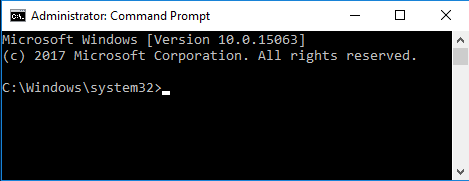
If your operating system is 64 bit then navigate to C:\Windows\SysWOW64 folder, using the CD (Change Directory) DOS command, typing:
cd C:\Windows\SysWOW64 command then press Enter key to confirm:
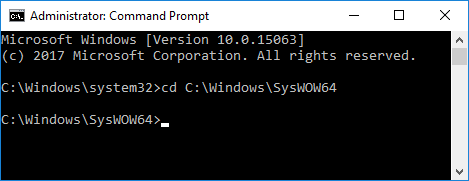
If your operating system is 32 bit then stay on C:\Windows\System32 folder
Now try to register the files: mscomctl.ocx and msdatsrc.tlb:
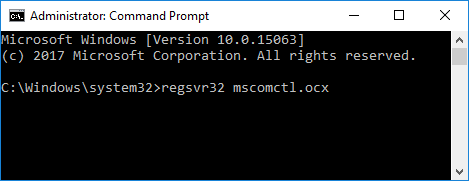

The problem should be solved, now.
In other versions of Windows (XP, Vista and Seven) this problem may also be caused by the installation and/or existence of Internet Explorer 10, and some users have solved simply by removing IE10 (not simple to do), or upgraded IE10 to IE11.